Recently, a new friend and fellow ham Peter/KI6ALD sent me a note and said: “I’ve read your directions for connecting the IC-7300, but I’m a Windows 10 user. Do you have directions for that?”
So, I wrote some, he tested them and here they are.
For the IC-7200 and IC-7410, set your radio settings to:
- DATA MOD should be set to USB
- CI-V Baud Rate should be set to 19,200
- DATA set to On.
- USB LEVEL should be set to 50% (just to start, we will adjust this)
For the IC-7100 and IC-7300 set your radio settings to:
- DATA MOD should be set to USB
- CI-V Baud Rate should be set to 19,200
- ACC/USB Output Select should be set to AF
- ACC/USB AF Level should be set to 50% (just to start, we may adjust this)
- USB MOD Level should be set to 25% (just to start, we will adjust this)
For the TS-590SG:
- On the radio, you have the option of setting two sets of system settings by using Menus A and B. To switch between them press “Menu” “A/B” “Menu”. I put my routine CW/SSB settings on Menu A and set the screen color to green. then I put my digital settings on Menu B and set the screen color to amber. That way, at a glance I can tell if I need to switch menus depending on the settings I want.
- OK, on Menu B, I set the following settings:
- Menu 28: I set this to “1” then used the dials to set the low cut at 0 and high cut at 3,400
- Menu 68: I set the baud rate to 19,200. This is for computer control, not audio transfer, so 19,200 is plenty fast and I seem to have less problems with control at lower settings.
- Menu 69: I set this to “USB” for audio input line selection for data communications.
- Menu 70: I set this to “Rear” for audio source for data communications
- Menus 71 and 72, I set both to “1”, the default is “4”. Even with this set to 1, I still had to turn down the midi interface to -43db on output.
Now, to setup the WSJT-X software on Windows.
First, don’t plug in your radio. Don’t install the software, just follow along in the order below.
- Download and install the Windows driver for the Silicon Labs chipset. You can download this from the Icom site here. For the Kenwood TS-590sg, you can download it here. I have heard it said that you can’t use the one supplied by Windows as a default install, thus, you should not plug in your radio until you’ve installed the drivers. If you are adventuresome, you can download the latest chipset manufacturer driver here.
- Install the WSJT-X software here.
- You’ll need a USB 2.0 cable. See blog entries below for a link to a Belkin one on Amazon that works with all but the IC-7100 which has a mini-USB adapter plug.
- Power off both your PC and radio. plug the USB cable into the PC and the radio. Power on the radio. When radio is on, power up the PC. The order is important here, it means the radio will be online and discovered when the PC boots.
- Go into Windows Device Manager and find the COM port that has been assigned to the radio. In the picture below you can see that is COM13. Yours will be different. Write this down, you’ll need it when you setup the WSJT-X software.
- Start the WSJT-X software, under File/Settings, go into the settings windows. See my three below for the IC-7300. Remember to use your callsign and maidenhead grid square instead of mine. For other radios, please read the blog entries below:
- Note that your Audio Tab settings may be different. A few things to watch: (1) make sure the audio channels are set to Mono (2) the WSJT-X install instructions located in the user manual section 3, suggests that you then go into the sound card settings and set sound quality to 16 bit, 48,000hz.
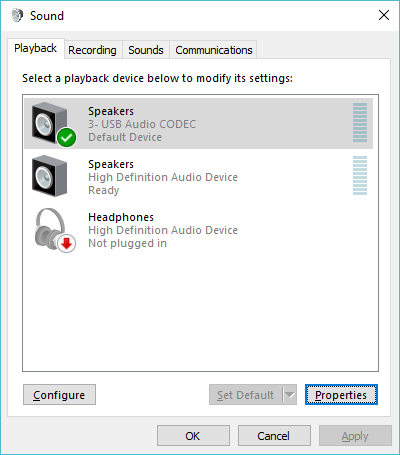
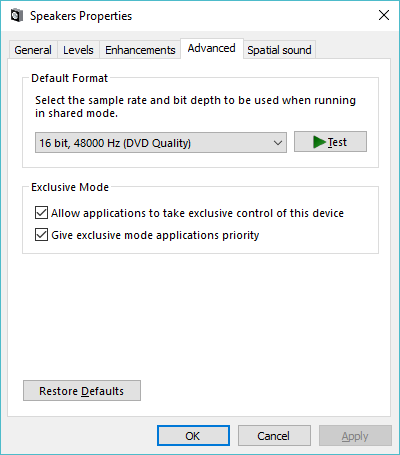
- Now, you can exit the config screen for WSJT-X and press the “monitor” button and your screen should start scrolling.
- The WSJT-X documentation also suggests that you use time synchronization software. For Windows 10, this is available through the control panel application:
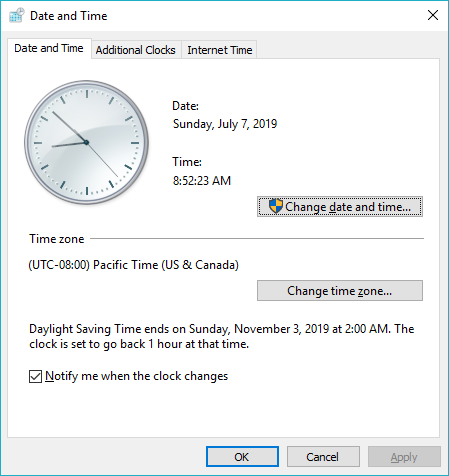
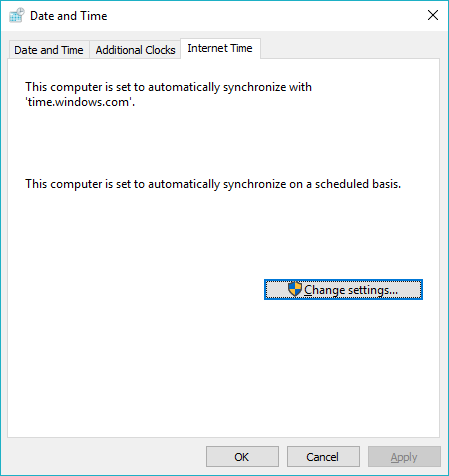
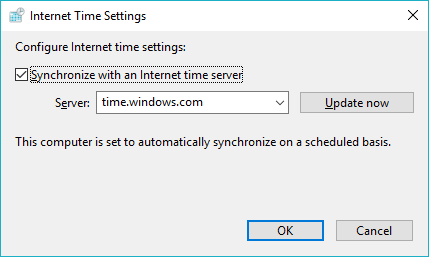
- If you are getting a SSL error when you startup, please check the WSJT-X documentation for how to resolve by downloading the Windows OpenSSL Packages.
That’s It.
Please note that these are general guidelines, please consult a local ham from your club if you are having setup problems. A local Elmer is your best friend.
A note on Windows Update breaking your installation:
Windows updates itself a lot. This tends to break things that were working before. WSJT-X is one of those things it tends to break. I see a lot of questions online about how it “was working before, but isn’t now.”
My suggestion is to do the following:
- Go back into device manager, and find out what the COM port has changed to. This is almost always where it breaks. When Windows updates the Silicon Labs driver, it reassigns the COM port. Write down your new COM port.
- Go back into the WSJT-X settings and check the Radio and Audio tabs again and re-set them if necessary. 99% of the time this will get you back online.
A final word about the way Windows loads drivers (AKA “Why doesn’t my PC see my radio? It did before...”):
When Windows boots up, it searches for hardware devices. If they are found, the driver is loaded. If they are not found, the driver is not loaded. This dates back more than a decade to the the early efforts around plug-and-play. Windows has another oddity. If a device that was plugged in goes offline (is unplugged or powered off) Windows unloads the driver and doesn’t always reload it when you plug the device back in.
Practically speaking this creates a problem when controlling your radio from a Windows PC. If your PC has been running and you turn your radio power off, the PC thinks the device is gone and unloads the driver. Then when you come back and turn on your radio, you can’t see it from your PC, and it may not reload the driver.
To compensate for this, do the following if you are sitting down to operate WSJT-X:
1. Power everything off (PC, Radio)
2. Power on radio then power on the PC in that order.
3. Login and start WSJT-X.
If it doesn’t start correctly, see note above about how Windows Update reassigns the COM port.
The order is important because of the way Windows loads and unloads drivers. Doing this will save you a lot of frustration.