WSJT-X and the Yaesu FT-991
I’ve covered off on the mainstream Icom and Kenwood radios that come equipped with a USB port, so I figured I’d pull out and plug in my FT-991 and figure out those settings. I suspect they’ll be similar for other USB enabled Yaesu radios like the FTDX-3000 (although the menu item numbers may differ). Probably not much help to the owners of radios requiring the SCU-17 for PC control like the FT-450D or FTDX-1200. Sorry about that, as I don’t have a radio with that setup and can’t test it.
OK, first the radio settings:
- 031 - CAT Rate - 19200
- 032 - CAT TOT - 100ms
- 033 - CAT - “enable"
- 062 - Data Mode - “Others”
- 064 - Other DISP (SSB) - 1500
- 065 - Other SHIFT (SSB) - 1500
- 066 - Data LCUT Freq - “Off"
- 068 - Data HCUT Freq - “Off"
- 070 - Data In Select - “rear”
- 071 - Data PTT Select - needs to be set to “RTS”
- 072 - Data Port Select - needs to be set to “USB”
- 073 - Data Out Level - start at 50, move as needed
Also, on the F-MLIST and MODE screens:
- Nar/Wide needs to be set to Wide
- Width needs to be set to 3000
- All other filtering (APF, Notch, DNR, etc.) need to be turned off
- Set radio Mode to DATA-USB
Now for the software setup:
- Install the Silicon Labs driver here.
- Install the WSJT-X software here.
- You’ll need a USB 2.0 cable. See blog entries below for a link to a Belkin one on Amazon that works.
- Power off both your PC and radio. plug the USB cable into the PC and the radio. Power on the radio. When radio is on, power up the PC. The order is important here, it means the radio will be online and discovered when the PC boots.
Start the WSJT-X software.
Now set Radio in WSJT-X to the Silicon Labs Serial Port, Baud at 19,200, Data bits at 8/2/Hardware and PTT Method at CAT/Data/"Fake It" per the screen shot below.
The reason I set SPLIT to “Fake It” is when I set it to Rig, it requires that you already have VFO-B set on the right frequency in the right mode, and a lot of other bother that isn’t worth the trouble each time you go to operate.
Note: You can run split in the software, but for it to work, you must first manually turn “Split” to “ON” on the radio AND you must press “A=B” before starting to equalize the frequencies and modes.
Click “OK” and go back to your main screen and select “Monitor” to start the scope.
Set your band (I’m in 20M above) and run a manual tuning cycle and your power out levels. You should be good to go.
I’d strongly suggest checking your MIDI volume levels driving the Output. I had to set mine to -55db to get the ALC to acceptable levels to eliminate splatter.
A few closing thoughts:
- Split not controlling rig easily bothers me a bit. On the other manufacturer radios, it tracks, on the Yaesu it doesn’t and VFO-B would have to be setup manually for it to work.
- Even with low-cut and high-cut off, the radio still only does 3,000KHz and doesn’t go wider (why allow it in settings if the rig limits it in DATA-USB mode?)
- The number of settings you have to set are pretty daunting. Four or five on an Icom or Kenwood, and a dozen on the Yaesu, plus four additional settings on MLIST.
- I suspect that operating in another mode, may screw you up when you come back to WSJT-X and you’ll have to recheck and reset a few of the settings (particularly on MLIST).
- I found this page from N1RWY pretty useful in figuring this out for my Mac. Thank you Jason! If you are a Windows user, this document from N1RWY is for you.
What about Windows for WSJT-X?
Recently, a new friend and fellow ham Peter/KI6ALD sent me a note and said: “I’ve read your directions for connecting the IC-7300, but I’m a Windows 10 user. Do you have directions for that?”
So, I wrote some, he tested them and here they are.
For the IC-7200 and IC-7410, set your radio settings to:
- DATA MOD should be set to USB
- CI-V Baud Rate should be set to 19,200
- DATA set to On.
- USB LEVEL should be set to 50% (just to start, we will adjust this)
For the IC-7100 and IC-7300 set your radio settings to:
- DATA MOD should be set to USB
- CI-V Baud Rate should be set to 19,200
- ACC/USB Output Select should be set to AF
- ACC/USB AF Level should be set to 50% (just to start, we may adjust this)
- USB MOD Level should be set to 25% (just to start, we will adjust this)
For the TS-590SG:
- On the radio, you have the option of setting two sets of system settings by using Menus A and B. To switch between them press “Menu” “A/B” “Menu”. I put my routine CW/SSB settings on Menu A and set the screen color to green. then I put my digital settings on Menu B and set the screen color to amber. That way, at a glance I can tell if I need to switch menus depending on the settings I want.
- OK, on Menu B, I set the following settings:
- Menu 28: I set this to “1” then used the dials to set the low cut at 0 and high cut at 3,400
- Menu 68: I set the baud rate to 19,200. This is for computer control, not audio transfer, so 19,200 is plenty fast and I seem to have less problems with control at lower settings.
- Menu 69: I set this to “USB” for audio input line selection for data communications.
- Menu 70: I set this to “Rear” for audio source for data communications
- Menus 71 and 72, I set both to “1”, the default is “4”. Even with this set to 1, I still had to turn down the midi interface to -43db on output.
Now, to setup the WSJT-X software on Windows.
First, don’t plug in your radio. Don’t install the software, just follow along in the order below.
- Download and install the Windows driver for the Silicon Labs chipset. You can download this from the Icom site here. For the Kenwood TS-590sg, you can download it here. I have heard it said that you can’t use the one supplied by Windows as a default install, thus, you should not plug in your radio until you’ve installed the drivers. If you are adventuresome, you can download the latest chipset manufacturer driver here.
- Install the WSJT-X software here.
- You’ll need a USB 2.0 cable. See blog entries below for a link to a Belkin one on Amazon that works with all but the IC-7100 which has a mini-USB adapter plug.
- Power off both your PC and radio. plug the USB cable into the PC and the radio. Power on the radio. When radio is on, power up the PC. The order is important here, it means the radio will be online and discovered when the PC boots.
- Go into Windows Device Manager and find the COM port that has been assigned to the radio. In the picture below you can see that is COM13. Yours will be different. Write this down, you’ll need it when you setup the WSJT-X software.
- Start the WSJT-X software, under File/Settings, go into the settings windows. See my three below for the IC-7300. Remember to use your callsign and maidenhead grid square instead of mine. For other radios, please read the blog entries below:
- Note that your Audio Tab settings may be different. A few things to watch: (1) make sure the audio channels are set to Mono (2) the WSJT-X install instructions located in the user manual section 3, suggests that you then go into the sound card settings and set sound quality to 16 bit, 48,000hz.
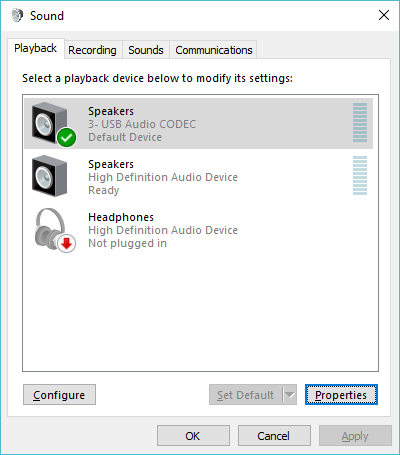
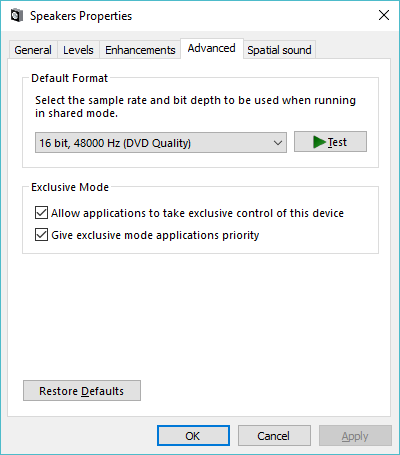
- Now, you can exit the config screen for WSJT-X and press the “monitor” button and your screen should start scrolling.
- The WSJT-X documentation also suggests that you use time synchronization software. For Windows 10, this is available through the control panel application:
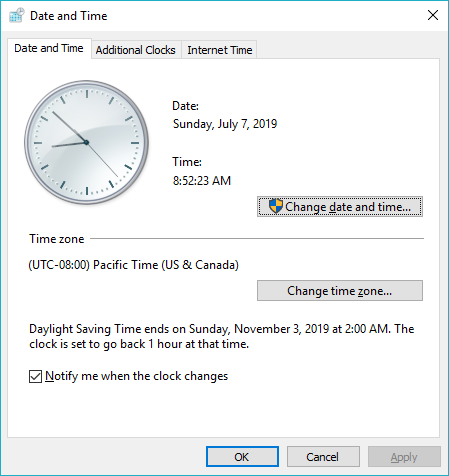
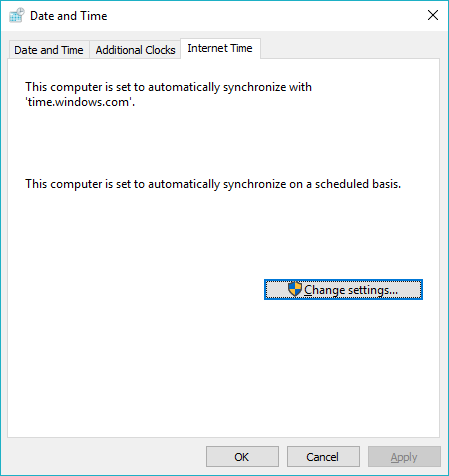
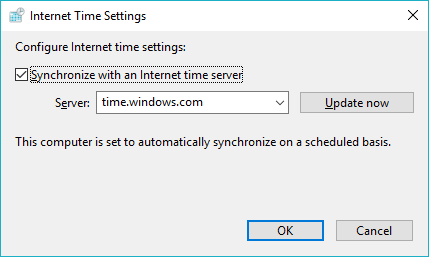
- If you are getting a SSL error when you startup, please check the WSJT-X documentation for how to resolve by downloading the Windows OpenSSL Packages.
That’s It.
Please note that these are general guidelines, please consult a local ham from your club if you are having setup problems. A local Elmer is your best friend.
A note on Windows Update breaking your installation:
Windows updates itself a lot. This tends to break things that were working before. WSJT-X is one of those things it tends to break. I see a lot of questions online about how it “was working before, but isn’t now.”
My suggestion is to do the following:
- Go back into device manager, and find out what the COM port has changed to. This is almost always where it breaks. When Windows updates the Silicon Labs driver, it reassigns the COM port. Write down your new COM port.
- Go back into the WSJT-X settings and check the Radio and Audio tabs again and re-set them if necessary. 99% of the time this will get you back online.
A final word about the way Windows loads drivers (AKA “Why doesn’t my PC see my radio? It did before...”):
When Windows boots up, it searches for hardware devices. If they are found, the driver is loaded. If they are not found, the driver is not loaded. This dates back more than a decade to the the early efforts around plug-and-play. Windows has another oddity. If a device that was plugged in goes offline (is unplugged or powered off) Windows unloads the driver and doesn’t always reload it when you plug the device back in.
Practically speaking this creates a problem when controlling your radio from a Windows PC. If your PC has been running and you turn your radio power off, the PC thinks the device is gone and unloads the driver. Then when you come back and turn on your radio, you can’t see it from your PC, and it may not reload the driver.
To compensate for this, do the following if you are sitting down to operate WSJT-X:
1. Power everything off (PC, Radio)
2. Power on radio then power on the PC in that order.
3. Login and start WSJT-X.
If it doesn’t start correctly, see note above about how Windows Update reassigns the COM port.
The order is important because of the way Windows loads and unloads drivers. Doing this will save you a lot of frustration.
WSJT-X with the Kenwood TS-590SG
Now that I”ve been using FT-8 for a while, I figured I’d hook up my TS-590SG (Kenwood) to my 2014 iMac running the WSJT-X software and get that running to see how that works. A little more complex than the Icom radios, but not by much.
Rather than repeat all the stuff I said in the Icom post on WSJT-X, I’ll ask you to read that one to understand the interplay between the Power (volume) setting in WSJT-X, the volume on the MIDI interface, and the volume on the radio soundcard.
For those new to this, first install the driver. I actually re-installed the driver for the Silicon Labs sound card (same chipset in the Kenwood as in the Icom) just to make sure I had a clean set of settings after using it for my Icom radio.
Then I plugged in a USB cable between the radio and the PC.
On the radio, you have the option of setting two sets of system settings by using Menus A and B. To switch between them press “Menu” “A/B” “Menu”. I put my routine CW/SSB settings on Menu A and set the screen color to green. then I put my digital settings on Menu B and set the screen color to amber. That way, at a glance I can tell if I need to switch menus depending on the settings I want.
OK, on Menu B, I set the following settings:
Menu 28: I set this to “1” then used the dials to set the low cut at 0 and high cut at 3,400
Menu 68: I set the baud rate to 19,200. This is for computer control, not audio transfer, so 19,200 is plenty fast and I seem to have less problems with control at lower settings.
Menu 69: I set this to “USB” for audio input line selection for data communications.
Menu 70: I set this to “Rear” for audio source for data communications
Menus 71 and 72, I set both to “1”, the default is “4”. Even with this set to 1, I still had to turn down the midi interface to -43db on output.
Once I had the driver installed, and the radio setup, I power cycled the radio, which seems to be necessary with Kenwoods after you change the baud rate. Then, I opened WSJT-X.
Specific settings for WSJT-X are:
I was asked why I picked USB when the radio supports Data. The reason is found on page 40 of the TS-590SG manual. Data has a maximum filter width of 2,500KHz vs USB at 3,400KHz. Since a lot of hams transmit above 2,500KHz, I chose the latter.
Then, I changed the USB Audio CODEC output to -43db for both left and right, and made sure the input and output were set at "2 ch 16-bit integer 48.0 kHz.”
Finally, I did a power down of the PC and radio, then started the radio and started the PC. Once WSJT-X was running, I tested PTT and CAT control and everything worked fine. I found the appropriate volume level, and I’ve been off and running. On the Kenwood, I set the bandwidth on the filter low to zero and high to 3,400. Turned off noise blanking, notch, and everything else. I found I also had to turn the RF Gain down just a bit, maybe 10% since sometimes the receiver would go quiet (overload?) when set with RF Gain full open.
WSJT-X with the IC-7100, 7200, 7300, and 7410
I’ve never met Joe Taylor (K1JT), but I’ll confess to having very strong feelings of gratitude toward the man. Let me explain…
Joe developed a series of weak signal communications protocols for radio. Originally for EME (Earth-Moon-Earth) bounce communications, they’ve since found a role in HF communications. The WSJT-X software package allows ham radio operators to use those protocols easily. Available for Windows, Linux, and Mac, it is available here.
If you are, like most hams, antenna constrained and power constrained (100W to a dipole for me, on a city lot), these digital modes are a god-send, because I can barely get people in the next state to hear me on sideband with the declining solar cycle going on.
With WSJT-X, I’ve been communicating around the entire Pacific rim on 50 watts or less, typically much less. Truthfully, it very well might have saved my interest in ham radio, which had largely become an exercise in frustration.
The problem with digital modes was getting started. A lot of hams had posted their settings, but unless you had the same radio, same operating system, same cable, they weren’t always helpful. It took me a few days of tinkering to figure it out, and then I started to try to figure it out from a holistic system perspective. Let me see if I can explain, and maybe that’ll help the next guy.
So, with digital modes, what you are doing is basically sending sounds from your PC through your transceiver out onto the airwaves. Those sounds are picked up at the other end by the transceiver and are routed to the PC on their end and (digital tones) converted to text.
The tricky part is two-fold, (1) controlling the transceiver from the computer, and (2) getting the sound in and out of the transceiver. Basically there are two things going on here that you have to figure out.
The first thing you have to do, is get drivers onto your PC that control the sound card included in most modern radios. Fortunately, most modern radios use the same sound card chip! I’m going to walk you through the steps needed to set this up on several transceivers.
Want to give it a try?
First, install the driver and get a USB cable:
- You need to install the driver for the Silicon Labs CP210 USB-to-UART bridge, which is what provides a way of communicating with the USB-B port on the back of the radio. You can download that here. Do this before you do anything else! You can get it here for the Mac or Linux, or you can get it from your radio manufacturer’s site for Windows.
- You need a USB cable A-Male to B-Male for most digitally enabled radios. USB 2.0 is important. I like the Tripp Lite USB 2.0 Hi-Speed A/B Cable with Ferrite Chokes (M/M) in the 6-ft length they sell on Amazon for under $10 here. Be sure and check your computer and your radio though. Newer Macs use USB-C for the computer side, and some radios (IC-7100) have a mini connector on the radio side.
Second, you need to setup your transceiver for computer control. This mostly consists of changing settings to (1) enable the usb port and (2) set the baud rate for communications.
I’m going to suggest here that you save your current settings, then do a factory reset so that your current settings don’t mess up these settings and leave you with a debugging issue.
For the Icom IC-7100:
- DATA MOD should be set to USB
- CI-V Baud Rate should be set to 19,200
For the Icom IC-7200:
- DATA MOD should be set to USB
- CI-V Baud Rate should be set to 19,200
For the Icom IC-7300:
- DATA MOD should be set to USB
- CI-V Baud Rate should be set to 19,200
For the Icom IC-7410:
- DATA MOD should be set to USB
- CI-V Baud Rate should be set to 19,200
Seeing a pattern here? OK, so what does this do? It enables the USB port ONLY when the radio is set in DATA mode, and sets the communications baud rate (the speed at which the computer talks to the radio). Why do we care about that? Because if we set it up this way, you can still use the microphone when you are not in data mode for SSB calls.
Third, you need to route the sound to and from the PC/Transceiver, AND you need to set audio levels so that you don’t over drive the radio.
For the Icom IC-7100:
- ACC/USB Output Select should be set to AF
- ACC/USB AF Level should be set to 50% (just to start, we may adjust this)
- USB MOD Level should be set to 25% (just to start, we will adjust this)
For the Icom IC-7200:
- DATA set to On.
- USB LEVEL should be set to 50% (just to start, we will adjust this)
For the Icom IC-7300:
- ACC/USB Output Select should be set to AF
- ACC/USB AF Level should be set to 50% (just to start, we may adjust this)
- USB MOD Level should be set to 25% (just to start, we will adjust this)
For the Icom IC-7410:
- USB MOD Level should be set to 50% (just to start, we will adjust this)
- DATA set to On.
OK, so what does this do? On the 7100/7300, we select the output for AF, which takes the audio after it has passed through the radio’s filters and is at the audio stage, and routes it out the USB cable to the computer. On the 7200/7410 AF is the only option (there is no IF intercept option on these). On the 7100/7300, the USB AF level is the output level (volume) coming from the radio to the PC. This will determine how saturated the bandscope is on the PC. You’ll want to adjust that so that the scope is dark, with specks of light where the radio signals are received, generally the default is fine and doesn’t need adjusting, but just keep that in the back of your mind. On the 7200/7410, this is fixed, and you can only control through RF gain (wide open usually isn’t a problem). On the 7100/7300 you can also look the the level meter in the lower left corner of the main screen. As long as the meter shows green, audio levels are adequate. If red (high), reduce the AF level, if yellow (low), increase AF level.
The USB modulation level is the critical one, it is the ‘volume’ for the sound coming from the PC (even though it isn’t on the PC, you set it on the radio for the USB sound card in the radio controlled by the PC, just think of it this way). Remember I said we were transmitting sounds? Well that is just like voice. You’ve noticed how when you speak into the microphone in SSB, the power out jumps up and down based on your voice? The same principle applies here.
Here’s where it gets tricky, the WSJT-X software has a “Power” slider (actually volume) that adjusts the volume from the application side, and your PC has an output power slider on the audio device (in this case, the radio sound card) which you can access under the Audio Midi Setup Utility here (two screen shots below). Finally there is the USB Modulation control on the radio. Three volume sliders essentially.
So, you’re kind of playing the radio USB modulation, the WSJT-X power slide, and the Midi (radio usb sound card) (three separate ‘volume’ settings) against the other. Additionally, the transceiver has an ALC that prevents you from over driving the rig somewhat. if you over drive it, you’ll end up either tripping the rig and dumping the audio back to your PC speaker, or creating splatter on the bands. The critical adjustment here is to set this so that the ALC meter on the rig reads just 1 or 2 bars. Some people think it should be zero (which isn’t true). Just get it in as low as possible by adjusting the USB Mod Level (on the 7200 this is the "USB Level" setting). A good way to do this is to set WSJT-X’s power slider to 50% out, and set your PC Audio (Midi) level to 100% out on the USB sound card in the radio (which you access through the PC screen), and then control it all from the USB Modulation (input) on the transceiver side until you are getting 50% power out on the meter. You can do something different later, but this moves you from futzing with three levels to just one level. When operating, watch your power slider and your power out levels. Prolonged operation at high levels can damage your radio and/or your tuner.
Note per the screen shots above that USB Audio (In and Out) should be set to “2ch 16-bit integer 48.0 kHz” in the Midi utility per the WSJT-X manual.
Now you have setup computer control AND audio communications.
Fourth, Since you’re pushing a full signal, I’d suggest setting up your automatic antenna tuner to auto-tune when it encounters a high SWR (greater than 1:1.5) so that you don’t forget to tune when you change bands and inadvertently reflect that full signal back into your finals. I’m assuming you already have a tuner connected and have it working. If your antenna is perfectly resonant, or you have a manual tuner, adjust these instructions accordingly. Be aware of the power limit rating on your auto tuner. LDG only suggests 1/3 of the rated power on theirs for example.
For the Icom IC-7100:
- Tuner (Auto Start) should be set to ON
For the Icom IC-7200:
- Auto Tune should be set to ON
For the Icom IC-7300:
- PTT Tune should be set to ON (Manual doesn’t seem to have an Auto Tune feature)
For the Icom IC-7410:
- Tuner (Auto Start) should be set to ON
By the way, the difference between Auto Tune and PTT Tune is that Auto Tune starts a cycle when SWR is higher than 1:1.5. PTT Tune basically starts a tuning cyle when you’ve changed the frequency by more than 1% regardless of your current SWR. Either setting works, since WSJT-X has set frequencies within each band for each mode (JT65, JT9, FT8, etc.) and a shift from say 40 meters to 20 meters is more than 1%. Even with this set, as always, keep an eye on your SWR while transmitting and implement a manual tuning cycle when needed. This has saved my butt (and my transceiver) a few times.
Fifth, you’ve installed the driver, you’ve installed the cable, you’ve made your radio settings changes, now you need to install the WSJT-X software.
Sixth, you have to configure the software to work with your radio.
OK, I’m a Mac guy (former unix systems engineer who still likes the underlying unix OS on the Mac). Believe me when I tell you this was an inhibitor to finding good information on how to get setup on WSJT-X since all the blogs give you the info for Windows. So, for the Apple lovers out there, herewith are my screen shots for setup with WSJT-X. If you are a Linux guy, these’ll be familiar.
When you first power it up, you’ll get the error message:
just click “ok” and it’ll take you to the preferences screen. There are three you need to worry about:
The general screen will allow you to set your settings (call sign, grid, IARU region). I also checked all the boxes on the left. Choose yours according to your taste. You need the stuff in the Station Details section to get going.
Now the important screen. Select your radio, and select the Serial Port that aligns to the Silicon Labs USB driver (see above), remember we set the baud rate to 19,200 above. Now select 8/1/none on the data bits, leave Force Control Lines empty, and set PTT to CAT, Mode to DATA/Pkt, and Split to Rig. You’ll want to use Data because that is where we set the USB setup. You’ll want to use Rig if your rig supports split. Press “Test Cat” and it should turn green. Press “Test PTT” and it should turn red. Press “Test PTT” again to turn it off. An aside here, you’ll see driver options for /dev/tty.SLAB_USBtoUART and /dev/cu.SLAB_USBtoUART. These are unix terms, TTY is for calling into a system and CU is for calling out of a system. I choose TTY because I tend to see the radio as a system, but the truth is both work.
Move to the Audio Tab. Select USB Audio Codec on both input and output.
You’re set. At this point, I suggest you (when doing the setup for the first time) do a reboot and power cycle of the PC and power cycle the radio. Then turn the radio on first, then boot the PC. This’ll make sure the USB audio card can be found by the PC when it powers up. Then re-start WSJT-X.
Press the “Monitor” button on the main screen and you should see the scope start moving and calls start showing in the band activity window:
OK. Now a few housekeeping items.
- Make sure you’ve turned off noise blanking, noise reduction, attenuation pre-amps, and anything else that modifies the signal.
- Select the widest filter setting, then open up the filter as wide as it’ll go (3,600 kHz) on the Icom radios. You’re going to be working a band on the scope at least 3 mHz wide.
Now, getting ready to transmit for the first time:
- make sure your radio is connected to the software
- manually run a tuning cycle on the band you are on (just good practice)
- confirm you power is set to 20W out
- turn the volume low, but where you can hear it
- look at the software and confirm that you are receiving in the band activity window. If you aren’t, something is wrong, go figure it out (is your antenna connected?)
- set your meter to ALC. Start a CQ cycle and watch. Is the ALC in the middle or bottom half? Good. If not, press the Halt button on the software, and adjust the USB Modulation Level up or down as needed to get some ALC but not more than half. Try again. When it works, flip over to SWR on the meter and confirm a good SWR, then flip the meter over to Power Out and confirm it is reading 20 watts out (or nearly that). Again, make sure the audio out on the PC is at 100% and the power slide in WSJT-X is at 100%.
Checking that your signal is getting out:
Go to https://pskreporter.info/pskmap.html and enter your call sign and click “go”. It’ll show where your signal is being heard by the reporter network.
Now go read the WSJT-X Manual to understand the different modes and how to QSO. Start with FT8, it is the most popular by far.
Is it real ham radio?
Some hams don’t think this is real ham radio. My view is that it is a lot of fun, and I don’t care whether it is “real”. There seems to be a class of hams who need to feel superior based on age, longevity of license, CW experience, kit building experience, boat-anchor (tubes) experience, etc. Let them feel superior, you just go have fun with WSJT-X. If they don’t like it, they won’t be on the mode anyway, so you won’t have to listen to them complain!
That’s it, hope this helps some of you.
P.S. If you have the IC-7600 or IC-7610, these should be generally applicable to you too, I just don’t have those radios to test. A cursory glance at the manual shows that the IC-7600 has the same settings as the IC-7200 and IC-7410, and the IC-7610 has the same settings as the IC-7300 for enabling the digital interface.
Know your SWR
When I put up my HF antenna, I used an antenna analyzer to get the SWR readings and tune the antenna. Living in an urban center, my antenna options were limited. I put up an Alpha Delta DX-EE 40-10 meter on the roof of my home at about 25 feet. Less than ideal, but what I could do.
My angle of radiation is high on 40 meters, but gets progressively better on 20, 15, and 10 meters. Unfortunately, with the solar minimum approaching, 15 and 10 meters aren’t very useable. Fortunately, 40 and 20 meters are.
This morning I rechecked my SWR readings (a good thing to do roughly annually to see how your antenna is performing and/or degrading over time) and built a table with reflection co-efficients and power out (I run 100 watts or thereabout).
As you can see, I have a steep SWR path on 40 meters, but 20 looks amazing. When I hung the antenna, I tuned 40 for the lower portion for CW as much as I could.
See below (click on the image for an enlarged view in a new browser tab):
Callsign History
This evening while puttering around on the internet, I used Google search to search old callbooks at archive.org to find out who had previously held my call.
The earliest reference to W6AWD is a 1927 entry for Edward Owen of Monterey Park, CA.
The next reference is John McPhee, who obtained the call in California and later moved to Window Rock, AZ. He appears in callbooks from 1932 to 1946.
The most recent holder of my call was Frank Jereb of Escondito, CA who appears to have held the call from 1958 to 1988.
I think it is always interesting to know who’s held your call.
I previously held the call KC7SRE, issued when I passed my Technician in 1996 in Boise, Idaho. This was systematically changed when I moved to San Francisco, California in 1998 to KF6SAM which I held until 2016 when I used the vanity system to update my call to W6AWD.
VHF vs. UHF - What’s the difference?
New Hams often ask “What’s the difference between 2 meter and 70 centimeter, (or 144 Mhz/VHF vs. 440 Mhz/UHF)?” when choosing a first radio. It’s a great question, so I thought I’d address that today.
A few basic things come to mind:
- Hams have “Primary” operating authority in the 2 meter band, meaning other users in this range have to move if they are creating interference.
- Hams have “Secondary” operating authority in the 70 centimeter band, meaning we have to move if we are creating interference to the primary user. Practically speaking, here in the San Francisco Bay Area, the military is the primary user in the 440 Mhz frequency spectrum, so many amateur repeaters have been forced off the air in the past decade for causing interference to the primary user due to a change in configuration and usage of PAVE/PAWS, an early missile warning system operating out of Fort Beale.
- 144-148 Mhz is a relatively limited slice of spectrum, with only 4 Mhz.
- 420-450 Mhz is a wide slice of spectrum (30 Mhz) so there is more room, albeit with serious restrictions and the secondary allocation problem.
- Often, there are more choices for 2 meter equipment, including a number of mono-band radios.
- However, dual band radios offering both 144 Mhz and 440 Mhz capabilities are often practically the same price.
Perhaps more importantly, VHF radio, or the 144 Mhz range travels father in outdoor situations, while UHF or the 440 Mhz range operates better indoors. Because the wavelength of 70 centimeter is shorter, it does a better job of penetrating buildings. VHF also has the unique characteristic of sort of “hugging the terrain.” Practically speaking this means if you are a few feet below the crest of a hill that is between you and the transmitter, you might hear it better on VHF than on UHF.
A visual example helps here. I mapped the VHF and UHF ranges from my home in San Francisco, using the same antenna gain and same power output. Green shows as strong coverage, yellow shows as weaker coverage. This is for 50 watts out, with a 4db gain antenna at 6 meter height fed by low loss co-axial cable.
First, the VHF (144 Mhz) Map: (click on the map for an enlarged view in a new browser tab)
Now the UHF (440 Mhz) Map: (click on the map for an enlarged view in a new browser tab)
My home is a pretty interesting example, because while I live in an urban center, I also live in a small canyon. Consequently, you can see clear shadows where line of site radio transmission breaks down, particularly in the UHF map. I live in the shadow of the Merced Heights and the San Bruno range, giving my reception pattern mostly an east-west pattern, with limited, north/south visibility.
The upshot, is with most things being equal, I can generally get better coverage and reach more repeaters with VHF than with UHF. This is why you often see wide area repeaters and interties that cover large geographic regions in the VHF spectrum instead of the UHF spectrum.
Interesting, isn’t it...